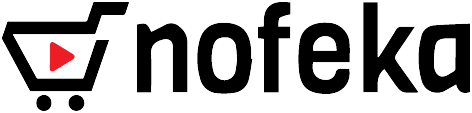Focusrite Scarlett 2i2 (2nd Gen) Sound Card
Key Features
- Enhanced second-generation tech
- 2 Scarlett mic preamps with even gain
- 2 new instrument inputs for the hottest pickups
- Converters up to 24-bit/192kHz
- Volume control on headphones
- Low latency allows monitoring with plug-ins without DSP.
- Front-panel indicators keep track of your levels.
- 2 balanced 1/4" output
Focusrite Scarlett 2i2 (2nd Gen) Sound Cards Overview
Scarlett 18i20 is the perfect choice for musicians who need a superlative interface without breaking their budget. The two-channel sound card comes with enough I/O to meet all your needs, and support for multiple monitor setups. It provides a simple way to connect a wide range of audio sources directly to your DAW. High-resolution audio means you can mix and match sources with true confidence. It's a brilliant combination of class-leading sound quality and, as the name suggests.
Focusrite Scarlett 2i2 (2nd Gen) Sound Card
Create a Studio in your space
The Scarlett 18i20 is the perfect choice for singer-songwriters, producers and small bands who need a superlative interface without breaking their budget. It offers two natural-sounding Scarlett Mic inputs with plenty of headroom to capture both guitar and vocal parts, while the high-resolution audio capabilities mean you can mix and match sources with true confidence.
Engage your inner producer
The Scarlett 18i20 sound card comes with super-low latency, making it one of the best choices for music production applications. This two-channel sound card makes an inspired choice for recording your tracks, with enough I/O to meet all your needs, and support for multiple monitor setups.
Make some outstanding records
Add the Focusrite Scarlett 18i20 to your system and you'll be amazed by what you can achieve. It's a brilliant combination of class-leading sound quality and, as the name suggests. A superbly affordable and versatile sound interface.
Technology is sound
The Scarlett 18i20 is a premium-quality audio interface with a sleek, modern design. It's perfect for recording, editing, and mixing, and it's completely free of the extra noise and distortions that can plague cheaper interfaces.
It provides a simple way to connect a wide range of audio sources directly to your DAW. The Scarlett 18i20 is the perfect choice for professional engineers and musicians, so you can enjoy the music you love with the reliability and quality you expect.
Specifications
Brand: Focusrite
UPC: 815301005216
SKU: NOF005667
Colour: Red
Connectivity: USB 2.0
Form Factor: Desktop
Simultaneous I/O: 2 x 2
Number of Preamps: 2
Phantom Power: Yes
A/D Resolution: Up to 24-bit/192kHz
Analog Inputs: 2 x XLR-1/4" combo (mic/line/Hi-Z)
Analog Outputs: 2 x 1/4" TRS
Headphones: 1 x 1/4"
USB: 1 x Type USB-C
Software: Ableton Live Lite, Focusrite Red Plug-in Suite, Pro Tools First Creative Pack (PT First does not support 3rd party plug-ins)
OS Requirements - Mac: macOS 10.12 or later
OS Requirements - PC: Windows 7 SP1 or later (Scarlett), Windows 10 v1809 or later (Pro Tools First)
Bus Powered: Yes
Power Supply: USB bus powered
What's in the box
Sound Card
Sameday delivery in Major Districts. See more
Nofeka Sameday Delivery offers you:
- Delivery within 24hrs for orders made in Kampala
- Delivery within 24hrs for orders made in Mukono, Wakiso, and Entebbe
- Delivery in 2 - 3 business days for orders made in Upcountry Districts
Return Policy
Free return within 15 days for all eligible items. For items not eligible for return Click here
Return your Item(s) in 3 easy steps
- Prepare the Item
- schedule a pickup or Drop off the items
- Return Processed